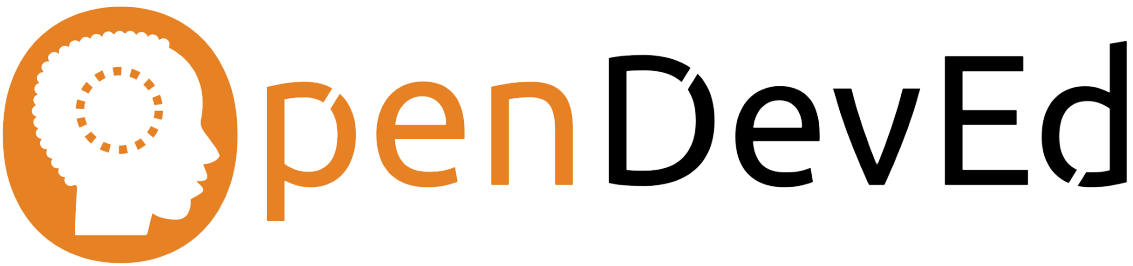This post originally appeared here on 20th October 2014 under Creative Commons Attribution 4.0.
We’ve recently completed the OER Guidance for Schools. We worked with a designer, who used InDesign, while our text was in Google Documents. Ideally, one would finish the text first, and then do the design. In practice, this doesn’t quite work, because inevitably new suggestions and corrections arise once one has the finished PDF.
One question is this: how do you check the InDesign version against the Google document? We used the text export from Google documents, and the pdftotext tool to create text files. These have slightly different formatting, but with a bit of scripting can be made to look sufficiently similar. We then used the ‘diff’ command line tool to look at the differences. That really enabled a detailed comparison of the Google document and the InDesign document. A better way would have been to use InDesign’s ability to work with XML in templates. We would have marked up the Google Document with some pseudo-xml, and used a script to automatically translate the document to proper XML, suitable for use with InDesign.
Some links:
- http://www.adobe.com/devnet/digitalpublishingsuite/articles/using-xml-to-automate-production-of-digital-publications.html
- http://helpx.adobe.com/indesign/using/xml.html
- http://xml.coverpages.org/Adobe-UsingXMLwithInDesign.pdf
- http://indesignsecrets.com/formatting-text-xml-indesign.php
- http://www.indesignusergroup.com/chapters/brisbane/files/643/Brisbane_Handout.pdf
We also generated OO and Word documents from the Google documents, and for those we would have had to remove the pseudo-xml, but one could have done that with a Google Apps script to remove them all in one go and reinstate them (using ‘Undo’) after the export. That would have saved us a lot of effort!
It’s also possible to export all InDesign ‘stories’ as plain text, but for ordering those you’d have to look at the XML (see below), so the texttopdf option works more straightforwardly.
We also wanted to have a way of checking image alternate text. This can be done by opening up the IDML files. These are just zip files, so they can be unzipped, giving access to the XML. In this XML look for the XML-tag “CustomAltText”, which contains the text, which can then be checked against the text you intended to put in.
You may know that in order to export InDesign documents to PDF, you need to specifically enable hyperlinks and tags, otherwise URLs and alternate text don’t make it into the PDF. The PDFs created by default,alongside the indd files, don’t have URLs or tags.
We also produced some PDF documents directly from Google Documents. While it’s possible to add alternate text in Google documents, we discovered that PDFs exported by Google Documents don’t seem to be tagged, and thus don’t meet accessibility standards!